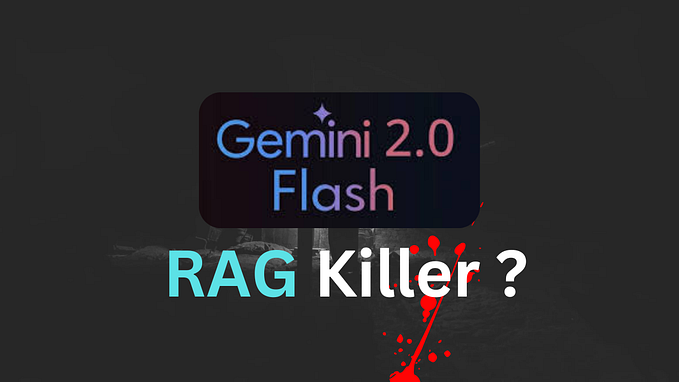How to configure Zoho Integration?
Integrate Convosense to Zoho to analyze customer conversations and uncover actionable insights. Get instant alerts and rapidly evaluate agents with AutoQA. This guide will help you to configure Zoho Integration.
Convosense Integration Overview
- Save your deals, Convosense can provide notifications if an agreement is shaky or if a customer is dissatisfied, highlighting them right under your CRM.
- Conversation Scoring, AI-generated scores can save much time going into manual QA. This score helps in spotting the conversations with underlying problems.
- Quality over Quantity, Analytics of customer satisfaction trends, conversation scores, hot topics, and many more can help make the correct decisions at the right time.
- Training the team, AI-generated ranking assists in tracking team effectiveness and training them to perform better along with the recommendations based on the customer’s key points right under the CRM.
Steps -
- Login or Signup to your Convosense account.
- On signup please check your inbox for the verification code.
- Now click on “Integrations”, in the sidebar.
- Now click on the Integrate” button on the Zoho card.

- Complete the Zoho Oauth 2.0 process to integrate Convosense with your Front account. Click on the Accept button to integrate Convosense with Zoho.

- After completion, Zoho will redirect you back to Convosense.
- Convosense will automatically do your basic account setup.

- Now you be will redirected to “My recipes” page.
- Click on the “Zoho Default Recipe”.
- Copy the Webhook URL highlighted in the below image to set up the webhook in Zoho CRM.

Steps to setup Webhook in Zoho -
- Go to the Zoho CRM setup (settings) menu.

- Then go to Actions option.

- Then click on “Webhooks” and then on “Configure Webhook”.

- Now put the below details corresponding to each property
Name — Convosense Webhook
Method — Post
URL to Notify — {the webhook link you copied from Convosense’s My recipe page, example — https://www.convosense.ai/webhooks/zoho/zoho.php?secret=####}
Authorization Type — General
Body — Raw JSON (Put the below JSON text in the body section)
{
“resource”: “Contacts”,
“resourceId”: “${Contacts.Contact Id}”
}
- Click on Save.
- That’s it, your Webhook is now successfully configured in Zoho CRM.

Steps to setup Rules in Zoho -
- Now go to the “Workflow Rules” option in left sidebar.

- Now click “Create Rule” button.

- Enter below details in the Create New Rule dailog box.

- Create rule workflow like below image.

- Click on “Save” button.
- Now again click “Create Rule” button.
- Enter below details in the Create New Rule dailog box.

- Create rule workflow like below image.

- That’s it, your Workflow rules are now successfully configured in Zoho CRM. Make sure they both are activated.

- Now any new emails sent or received to or by your Contacts in Zoho CRM will be synced to Convosense.
For any questions, you can reach out to help@convosense.ai